Basic Python
Handouts for this lesson need to be saved on your computer. Download and unzip this material into the directory (a.k.a. folder) where you plan to work.
Lesson Objectives
- Earn your Python “learner’s permit”
- Work with Pandas, the
DataFramepackage - Recognize differences between R and Python
- Hit the Autobahn with Scikit-learn
Specific Achievements
- Differentiate between data types and structures
- Learn to use indentation as syntax
- Import data and try a simple “split-apply-combine”
- Implement a SVM for binary classification
Why learn Python? While much of the academic research community has dived into R for an open source toolbox for data science, there are plenty of reasons to learn Python too. Some find they can learn to write scripts more quickly in Python, others find its object orientation a real boon. This lesson works towards a simple “machine learning” problem, which has long been a speciality of Python’s Scikit-learn package.
Machine Learning
Machine Learning is another take on regression (for continuous response) and classification (for categorical response).
- Emphasis on prediction over parameter inference
- Equal emphasis on probabilistic and non-probabilistic methods: whatever works
- Not necessarilly “supervised” (e.g. clustering)
This lesson will step through a non-probabilistic classifier, because it’s at far end of the spectrum relative to generalized linear regression. Some classification methods have probabilistic interpretations: logistic regression is actually a classifier, whether or not you follow through to choosing the most likely outcome or are satisfied with estimating its probability. Others optimize the classifier based on other abstract quantities: SVMs maximize the distance between the “support vectors”.
Jupyter
Sign into JupyterHub and open up worksheet.ipynb. This
worksheet is an Jupyter Notebook document: it is divided into “cells”
that are run independently but access the same Python interpreter. Use
the Notebook to write and annotate code.
After opening worksheet.ipynb, right click anywhere in your
notebook and choose “Create Console for Notebook”. Drag-and-drop the
tabs into whatever arrangement you like.
Variables
Variable assignment attaches the label left of an = to the return
value of the expression on its right.
a = 'xyz'
a
'xyz'
Colloquially, you might say the new variable a equals 'xyz', but
Python makes it easy to “go deeper”. There can be only one string
'xyz', so the Python interpreter makes a into another label for
the same 'xyz', which we can verify by id().
The “in-memory” location of a returned by id() …
> id(a)
738014016
… is equal to that of xyz itself:
> id('xyz')
738014016
The idiom to test this “sameness” is typical of the Python language: it uses plain English when words will suffice.
> a is 'xyz'
True
Equal but not the Same
The id() function helps demonstrate that “equal” is not the “same”.
b = [1, 2, 3]
id(b)
739311176
> id([1, 2, 3])
739310920
Even though b == [1, 2, 3] returns True, these are not the same
object:
> b is [1, 2, 3]
False
Side-effects
The reason to be aware of what b is has to do with
“side-effects”, an very import part of Python programming. A
side-effect occurs when an expression generates some ripples other
than its return value.
> b.pop()
3
> b
[1, 2]
Python is an object-oriented language from the ground up—everything is an “object” with some state to be more or less aware of. And side-effects don’t touch the label, they effect what the label is assigned to (i.e. what it is).
- Question
- Re-check the “in-memory” location—is it the same
b? - Answer
- Yes! The list got shorter but it is the same list.
Side-effects trip up Python programmers when an object has multiple labels, which is not so unusual:
c = b
b.pop()
2
> c
[1]
The assignment to c does not create a new list, so the side-effect
of popping off the tail of b ripples into c.
A common mistake for those coming to Python from R, is to write b =
b.append(4), which overwrites b with the value None that happens
to be returned by the append() method.
Data Types
The basic data types are
'int' |
integers |
'float' |
real numbers |
'str' |
character strings |
'bool' |
True or False |
'NoneType' |
None |
Any object can be queried with type()
type('x')
<class 'str'>
Operators
Python supports the usual (or not) arithmetic operators for numeric types:
+ |
addition |
- |
subtraction |
* |
multiplication |
/ |
floating-point division |
** |
exponent |
% |
modulus |
// |
floor division |
One or both of these might be a surprise:
5 ** 2
25
2 // 3
0
Some operators have natural extensions to non-numeric types:
a * 2
'xyzxyz'
Comparison operators are symbols or plain english:
== |
equal |
!= |
non-equal |
>, < |
greater, lesser |
>=, <= |
greater or equal, lesser or equal |
and |
logical and |
or |
logical or |
not |
logical negation |
in |
logical membership |
Data Structures
The built-in structures for holding multiple values are:
- Tuple
- List
- Set
- Dictionary
Tuple
The simplest kind of sequence, a tuple is declared with
comma-separated values, optionally inside (...). The tuple is a
common type of return value for functions with multiple outputs.
T = 'x', 3, True
type(T)
<class 'tuple'>
To declare a one-tuple without (...), a trailing “,” is required.
T = 'cat',
type(T)
<class 'tuple'>
List
The more common kind of sequence in Python is the list, which is
declared with comma-separated values inside [...]. Unlike a tuple, a
list is mutable.
L = [3.14, 'xyz', T]
type(L)
<class 'list'>
Subsetting Tuples and Lists
Subsetting elements from a tuple or list is performed with square brackets in both cases, and selects elements using their integer position starting from zero—their “index”.
> L[0]
3.14
Negative indices are allowed, and refer to the reverse ordering: -1 is the last item in the list, -2 the second-to-last item, and so on.
> L[-1]
('cat',)
The syntax L[i:j] selects a sub-list starting with the element at index
i and ending with the element at index j - 1.
> L[0:2]
[3.14, 'xyz']
A blank space before or after the “:” indicates the start or end of the list,
respectively. For example, the previous example could have been written
L[:2].
A potentially useful trick to remember the list subsetting rules in Python is to picture the indices as “dividers” between list elements.
0 1 2 3
| 3.14 | 'xyz' | ('cat',) |
-3 -2 -1
Positive indices are written at the top and negative indices at the bottom.
L[i] returns the element to the right of i whereas L[i:j] returns
elements between i and j.
Set
The third and last “sequence” data structure is a set, useful for
operations like “union” and “difference”. Declare a set with
comma-separated values inside {...} or by casting another sequence with
set().
S1 = set(L)
S2 = {3.14, 'z'}
S1.difference(S2)
{'xyz', ('cat',)}
Python is a rather principled language: a set is technically
unordered, so its elements do not have an index. You cannot subset a
set using [...].
Dictionary
Lists are useful when you need to access elements by their position in a sequence. In contrast, a dictionary is needed to find values based on arbitrary identifiers, called “keys”.
Construct a dictionary with comma-separated key: value pairs within {...}.
user = {
'First Name': 'J.',
'Last Name': 'Doe',
'Email': 'j.doe@gmail.com',
}
type(user)
<class 'dict'>
Individual values are accessed using square brackets, as for lists, but the key must be used rather than an index.
user['Email']
'j.doe@gmail.com'
To add a single new element to the dictionary, define a new
key:value pair by assigning a value to a novel key in the
dictionary.
user['Age'] = 42
Dictionary keys are unique. Assigning a value to an existing key
overwrites its previous value. You would replace the current Gmail
address with user['Email'] = doedoe1337@aol.com.
Flow Control
The syntax for “if … then” tests and for-loops involves plain English and few special characters—you will easily ingest it. Whitespace actually serves as the most important special character, although you may not think of it that way, and that is our main motivation for looking at flow control.
For-loops
A for loop takes any “iterable” object and executes a block of code
once for each element in the object.
squares = []
for i in range(1, 5):
j = i ** 2
squares.append(j)
len(squares)
4
The range(i, j) function creates an object that iterates from i up
through j - 1; just like in the case of list slices, the range is
not inclusive of the upper bound.
Indentation
Note the pattern of the block above:
- the
for x in yexpression is followed by a: - the following lines are indented equally
- un-indenting indicates the end of the block
Compared with other programming languages in which code indentation only serves to enhance readability, Python uses indentation to define “code blocks”. In a sense, indentation serves two purposes in Python, enhancing readiblity and defining complete statements, which is kinda how we use indentation too.
Nesting Indentation
Each level of indentation indicates blocks within blocks. Nesting a conditional within a for-loop is a common case.
The following example creates a contact list (as a list of
dictionaries), then performs a loop over all contacts. Within the
loop, a conditional statement (if) checks if the name is ‘Alice’. If
so, the interpreter prints her email address; otherwise it prints an
empty string.
users = [
{'Name':'Alice', 'Email':'alice@email.com'},
{'Name':'Bob', 'Email': 'bob@email.com'},
]
for u in users:
if u['Name'] == 'Alice':
print(u['Email'])
else:
print('')
alice@email.com
Methods
The period is a special character in Python that accesses an object’s
attributes and methods. In either the Jupyter Notebook or Console,
typing an object’s name followed by . and then pressing the TAB
key brings up suggestions.
squares.index(4)
1
We call this index() function a method of lists (recall that
squares is of type 'list'). A useful feature of having methods
attached to objects is that their documentation is attached too.
> help(squares.index)
Help on built-in function index:
index(...) method of builtins.list instance
L.index(value, [start, [stop]]) -> integer -- return first index of value.
Raises ValueError if the value is not present.
A major differnce between Python and R has to do with the process for making functions behave differently for different objects. In Python, a function is attached to an object as a “method”, while in R it is common for a “dispatcher” to examine the attributes of a function call’s arguments and chooses the particular function to use.
Dictionary’s have an update() method, for merging the contents
of a second dictionary into the one calling update().
user.update({
'Nickname': 'Jamie',
'Age': 24,
})
user
{'First Name': 'J.', 'Last Name': 'Doe', 'Email': 'j.doe@gmail.com', 'Age': 24, 'Nickname': 'Jamie'}
Note a couple “Pythonic” style choices in the above:
- Leave a space after the
:when declaringkey: valuepairs - Trailing null arguments are syntactically correct, even advantageous
- White space within
(...)has no meaning and can improve readiability
The “style-guide” for Python scripting, PEP 8, is first authored by the inventor of Python and adhered too by many. It’s sometimes nice to know their is a preferred way of writing code, but don’t let it be a burden.
Pandas
If you have used the statistical programming language R, you are familiar with “data frames”, two-dimensional data structures where each column can hold a different type of data, as in a spreadsheet.
The analagous data frame package for Python is pandas,
which provides a DataFrame object type with methods to subset,
filter reshape and aggregate tabular data.
After importing pandas, we call its read_csv function
to load the County Business Patterns (CBP) dataset.
import pandas as pd
cbp = pd.read_csv('data/cbp15co.csv')
cbp.dtypes
FIPSTATE int64
FIPSCTY int64
NAICS object
EMPFLAG object
EMP_NF object
EMP int64
QP1_NF object
QP1 int64
AP_NF object
AP int64
EST int64
N1_4 int64
N5_9 int64
N10_19 int64
N20_49 int64
N50_99 int64
N100_249 int64
N250_499 int64
N500_999 int64
N1000 int64
N1000_1 int64
N1000_2 int64
N1000_3 int64
N1000_4 int64
CENSTATE int64
CENCTY int64
dtype: object
As is common with CSV files, the inferred data types were not quite right.
cbp = pd.read_csv(
'data/cbp15co.csv',
dtype={'FIPSTATE':'str', 'FIPSCTY':'str'},
)
cbp.dtypes
FIPSTATE object
FIPSCTY object
NAICS object
EMPFLAG object
EMP_NF object
EMP int64
QP1_NF object
QP1 int64
AP_NF object
AP int64
EST int64
N1_4 int64
N5_9 int64
N10_19 int64
N20_49 int64
N50_99 int64
N100_249 int64
N250_499 int64
N500_999 int64
N1000 int64
N1000_1 int64
N1000_2 int64
N1000_3 int64
N1000_4 int64
CENSTATE int64
CENCTY int64
dtype: object
There are many ways to slice a DataFrame. To select a subset of rows
and/or columns by name, use the loc attribute and [ for indexing.
cbp.loc[:, ['FIPSTATE', 'NAICS']]
FIPSTATE NAICS
0 01 ------
1 01 11----
2 01 113///
3 01 1133//
4 01 11331/
... ... ...
2126596 56 812990
2126597 56 813///
2126598 56 8133//
2126599 56 81331/
2126600 56 813312
[2126601 rows x 2 columns]
As with lists, : by itself indicates all the rows (or
columns). Unlike lists, the loc attribute returns both endpoints of
a slice.
cbp.loc[2:4, 'FIPSTATE':'NAICS']
FIPSTATE FIPSCTY NAICS
2 01 001 113///
3 01 001 1133//
4 01 001 11331/
Use the iloc attribute of a DataFrame to get rows and/or columns by
position, which behaves identically to list indexing.
cbp.iloc[2:4, 0:3]
FIPSTATE FIPSCTY NAICS
2 01 001 113///
3 01 001 1133//
The default indexing for a DataFrame, without using the loc or
iloc attributes, is by column name.
cbp[['NAICS', 'AP']].head()
NAICS AP
0 ------ 321433
1 11---- 3566
2 113/// 3551
3 1133// 3551
4 11331/ 3551
The loc attribute also allows logical indexing, i.e. the use of a
boolean array of appropriate length for the selected dimension. The
subset of cbp with sector level NAICS codes can indexed with string
matching.
logical_idx = cbp['NAICS'].str.match('[0-9]{2}----')
cbp = cbp.loc[logical_idx]
cbp.head()
FIPSTATE FIPSCTY NAICS EMPFLAG ... N1000_3 N1000_4 CENSTATE CENCTY
1 01 001 11---- NaN ... 0 0 63 1
10 01 001 21---- NaN ... 0 0 63 1
17 01 001 22---- NaN ... 0 0 63 1
27 01 001 23---- NaN ... 0 0 63 1
93 01 001 31---- NaN ... 0 0 63 1
[5 rows x 26 columns]
Creation of new variables, our old favorite the full FIPS identifier,
is done by assignment to new column names, using another str method.
cbp['FIPS'] = cbp['FIPSTATE'].str.cat(cbp['FIPSCTY'])
cbp.head()
FIPSTATE FIPSCTY NAICS EMPFLAG ... N1000_4 CENSTATE CENCTY FIPS
1 01 001 11---- NaN ... 0 63 1 01001
10 01 001 21---- NaN ... 0 63 1 01001
17 01 001 22---- NaN ... 0 63 1 01001
27 01 001 23---- NaN ... 0 63 1 01001
93 01 001 31---- NaN ... 0 63 1 01001
[5 rows x 27 columns]
Index
The DataFrame object includes the notion of “primary keys” for a
table in its Index construct. One or more columns that uniquely
identify rows can be set aside from the remaining columns.
cbp = cbp.set_index(['FIPS', 'NAICS'])
cbp.head()
FIPSTATE FIPSCTY EMPFLAG ... N1000_4 CENSTATE CENCTY
FIPS NAICS ...
01001 11---- 01 001 NaN ... 0 63 1
21---- 01 001 NaN ... 0 63 1
22---- 01 001 NaN ... 0 63 1
23---- 01 001 NaN ... 0 63 1
31---- 01 001 NaN ... 0 63 1
[5 rows x 25 columns]
Any hierarchical index can be “unstacked”, and all columns appropriately spread into a “wide” table layout.
cbp = cbp[['EMP', 'AP']].unstack(fill_value=0)
The last transformation kept only two variables for each FIPS and NAICS combination: the number of employees and the annual payroll (x $1000). By now, it may be obvious we are slowly working towards some goal!
The number of employees in just two sectors will serve as the set of variables (i.e. columns) by which we attempt to classify each county as “Metro” (i.e. urban) or not (i.e. rural). The first code is for Agriculture, Forestry, Fishing, and Hunting. The second is Accommodation and Food Services.
employment = cbp['EMP']
employment = employment.loc[:, ['11----', '72----']]
employment.head()
NAICS 11---- 72----
FIPS
01001 70 2091
01003 14 12081
01005 180 594
01007 70 306
01009 10 679
Classification
The CBP dataset provides economic attributes of the three thousand and some US counties. The employment numbers are continuous attributes, and we expect those are somehow different between urban and rural counties.
We need a classifier suitable for:
- many continuous “predictors”
- a binary “response”
Continuous attributes paried with a binary class, which we hope to predict given a model and a set of training data, could be a problem for logistic regression. An alternative method, and a foundation of machine learning, is the Support Vector Machine.
The name arises from the main optimization task: choosing a subset of the training data attributes to be the “support vectors” (vector is another way of referring to a point in attribute space). The support vectors sit near (“support”) a barrier that more or less divides attribute space into regions dominated by a single class. The points sitting on the dashed lines above are the support vectors.
The USDA ERS classifies the counties of the US with a set of 9 Rural-Urban Continuum Codes. Joining these to the CBP attributes, and creating a binary “Metropolitan” class based on the the codes for urban-influenced areas, completes our dataset.
rural_urban = pd.read_csv(
'data/ruralurbancodes2013.csv',
dtype={'FIPS':'str'},
).set_index('FIPS')
rural_urban['Metro'] = rural_urban['RUCC_2013'] < 4
By default, the join will take place on the index, which serves as a primary key, for each table. It is a one-to-one join.
employment_rural_urban = employment.join(
rural_urban['Metro'],
how='inner',
)
Only the single variable “Metro” is taken from the rural_urban table for use
in the classification problem.
Model evaluation for SVMs and other machine learning methods lacking a probabilistic interpretion is based on subsetting data into “training” and “validation” sets.
import numpy as np
train = employment_rural_urban.sample(
frac=0.5,
random_state = np.random.seed(345))
Import the learning machine from sklearn, and pass the training data
separately as the attributes (as X below) and class (as y).
from sklearn import svm
ml = svm.LinearSVC()
X = train.drop('Metro', axis=1).values[:, :2]
X = np.log(1 + X)
y = train['Metro'].values.astype(int)
ml.fit(X, y)
LinearSVC()
C:\Users\qread\AppData\Local\r-miniconda\envs\r-reticulate\lib\site-packages\sklearn\svm\_base.py:977: ConvergenceWarning: Liblinear failed to converge, increase the number of iterations.
"the number of iterations.", ConvergenceWarning)
Why np.log(1 + X)? Remember, “whatever it takes” is the machine
learning mantra. In this case the high skew of the employment numbers
had attributes widely dispersed in attribute space, and the fit was
worse (and harder to visualize). The offset with a positive number is
necessary to keep counties with 0 employees in a sector.
Classifier Evaluation
The “confusion matrix” shows the largest numbers are on the diagonal—that is the number of metro and Non-metro data points correctly separated by the chosen support vectors.
from sklearn import metrics
metrics.confusion_matrix(y, ml.predict(X), (True, False))
array([[355, 238],
[109, 869]], dtype=int64)
C:\Users\qread\AppData\Local\r-miniconda\envs\r-reticulate\lib\site-packages\sklearn\utils\validation.py:71: FutureWarning: Pass labels=(True, False) as keyword args. From version 0.25 passing these as positional arguments will result in an error
FutureWarning)
A quick visualization using the mlxtend package shows the challenge of separating this attribute space!
from mlxtend.plotting import plot_decision_regions
plot_decision_regions(X, y, clf=ml, legend=2)
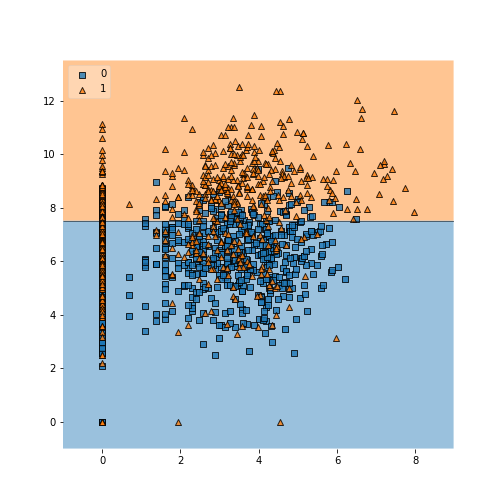
Kernel Method
The LinearSVM is rarely used in practice despite its speed—rare is
the case when a hyperplane cleanly separates the attributes. The more
general SVC machine accepts multiple kernel options that provide
great flexibility in the shape of the barrier (no longer a hyperplane).
ml = svm.SVC(kernel = 'rbf', C=1, gamma='auto')
ml.fit(X, y)
SVC(C=1, gamma='auto')
The improvement in the confusion matrix is slight—we have not tuned
the gamma value, which is automatically chosen based on the size of
the dataset.
metrics.confusion_matrix(y, ml.predict(X), (True, False))
array([[322, 271],
[ 35, 943]], dtype=int64)
C:\Users\qread\AppData\Local\r-miniconda\envs\r-reticulate\lib\site-packages\sklearn\utils\validation.py:71: FutureWarning: Pass labels=(True, False) as keyword args. From version 0.25 passing these as positional arguments will result in an error
FutureWarning)
More important is to understand the nature of the separation, which can “wrap around” the attribute space as necessary.
plot_decision_regions(X, y, clf=ml, legend=2)
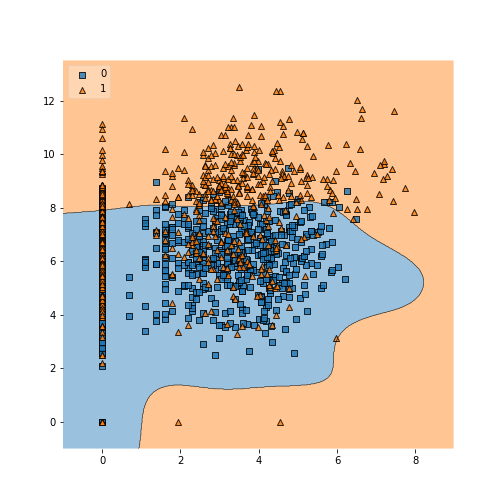
Summary
Python is said to have a gentle learning curve, but all new languages take practice.
Key concepts covered in this lesson include:
- Variables, or objects
- Data structures
- Methods
- pandas
DataFrame - Scikit-learn
SVC
Additional critical packages for data science:
- matplotlib, plotly, seaborn for vizualization
- StatsModels, and pystan for model fitting
- PyQGIS, rasterio, Shapely, and Cartopy for GIS
Exercises
Exercise 1
Explore the use of in to test membership in a list. Create a list of
multiple integers, and use in to test membership of some other
numbers in your list.
Exercise 2
Based on what we have learned so far about lists and dictionaries,
think up a data structure suitable for an address book of names and
emails. Now create it! Enter the name and email address for yourself
and your neighbor in a new variable called addr.
Exercise 3
Write a for-loop that prints all even numbers between 1 and 9. Use the
modulo operator (%) to check for evenness: if i is even, then i %
2 returns 0, because % gives the remainder after division of the
first number by the second.
Exercise 4
Tune the gamma parameter for the Support Vector Machine from above
that used the rbf kernel method. It can take any postivie value.
Can you improve the confusion matrix? How does gamma appear to
affect the regions seen with plot_decision_regions? Does the
consuion matrix look okay out-of-sample (i.e. making predictions for
the counties not used for training)?
Solutions
Solution 1
answers = [2, 15, 42, 19]
42 in answers
Solution 2
addr = [
{'name': 'Alice', 'email': 'alice@gmail.com'},
{'name': 'Bob', 'email': 'bob59@aol.com'},
]
Solution 3
for i in range(1, 9):
if i % 2 == 0:
print(i)
If you need to catch-up before a section of code will work, just squish it's 🍅 to copy code above it into your clipboard. Then paste into your interpreter's console, run, and you'll be ready to start in on that section. Code copied by both 🍅 and 📋 will also appear below, where you can edit first, and then copy, paste, and run again.
# Nothing here yet!