

SESYNC can offer Zoom access, customization and technical support to help you get the most out of your virtual meeting. Start a discussion with SESYNC staff by emailing cyberhelp@sesync.org.
Access to enterprise Zoom meetings - The free version of Zoom limits meetings to 45 minutes. We can provide access to enterprise Zoom and host meetings for your team without a time limit.
Personalized consultation and trouble shooting - SESYNC staff are available for consultation ahead of your scheduled meeting to discuss your team’s specific meeting needs and test out any meeting features and/or settings.
Help customize your meeting settings - We can help you navigate available Zoom settings to strategize what will work best for your team. (e.g. Do you want your meeting recorded? Which zoom features will enhance your meeting experience? Will the meeting chat automatically be saved?)
Manage participants during Zoom meetings - SESYNC Zoom support allows your team to focus on discussion rather than meeting logistics. A SESYNC staff member can act as meeting host or co-host (see details below) which may be particularly helpful if you plan to use features such as breakout rooms, annotating shared content/whiteboard, or non-verbal feedback. (Please note that this logistical role is distinct from facilitation support, where SESYNC staff help strategize meeting design and/or play an active role guiding meeting discussion.)
SESYNC can offer different levels of support depending on your team’s needs. Check out the decision tree below to see which tier of support is the best fit for your group.
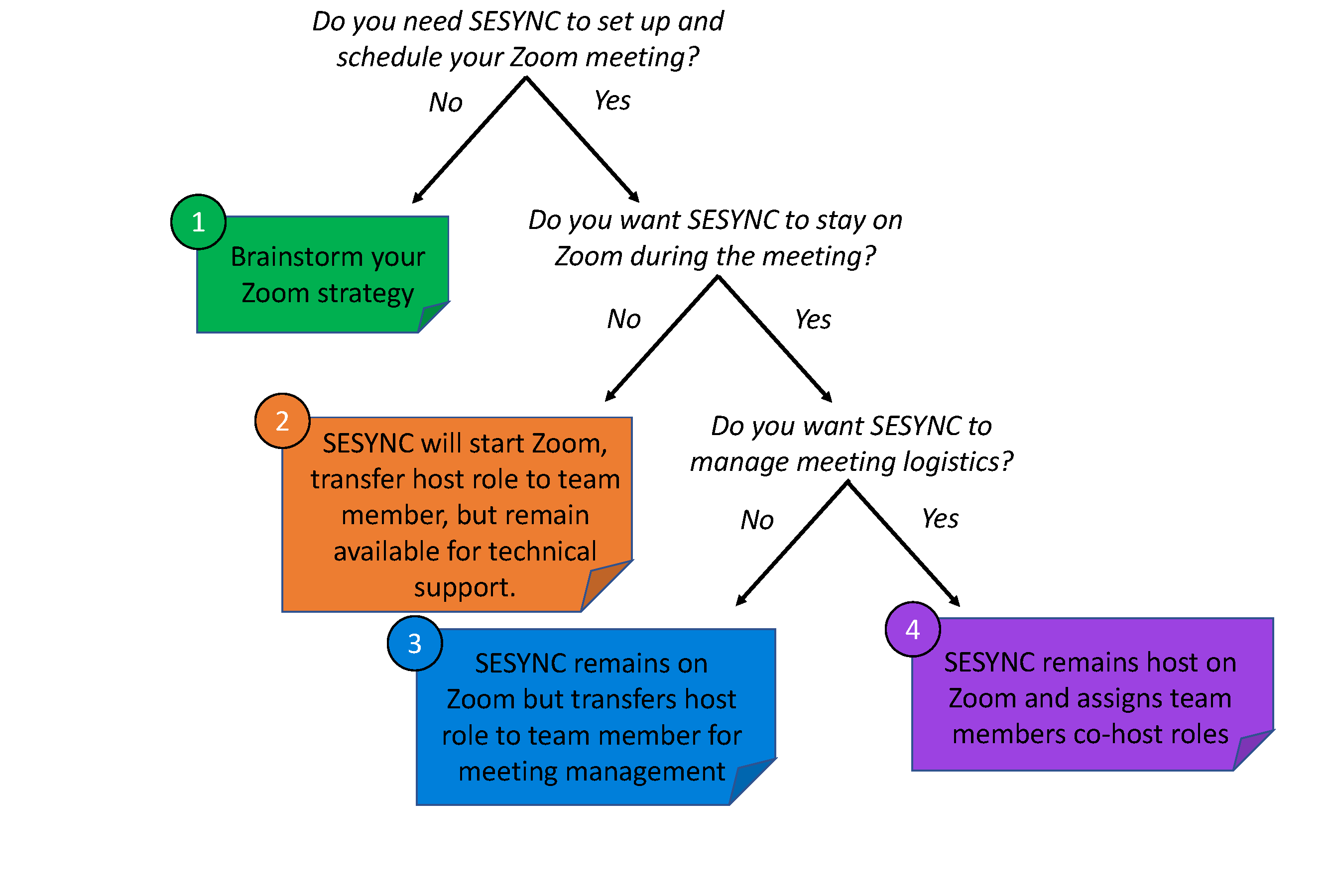
IMPORTANT CONSIDERATIONS:
Everyone who participates in a Zoom meeting has different access to permissions for controlling the meeting. There is one meeting host at any time which by default is the person who scheduled the meeting. That person can transfer the host role and/or designate meeting participants as co-hosts who are able to manage participants, and/or monitor for non-verbal feedback in addition to the host. Everyone else is a guest. See a comprehensive table comparing roles on Zoom’s meeting role help page.
Zoom’s special features could enhance your group’s meeting experience. Here are some of the most commonly used Zoom features by SESYNC teams and how they can be accessed during your meeting.
If you have more than 8 to 10 participants in your meeting, consider using breakout rooms to facilitate smaller group discussions. You can either have a random or automatic assignment of n people to m rooms, or predetermine who goes to which room using the manual setting. This needs to be arranged by the meeting host (see description of roles above). The host can broadcast a message to all breakout rooms e.g. when to wrap up discussion, and can switch between breakout rooms.
See Zoom’s help page on breakout rooms for more information.
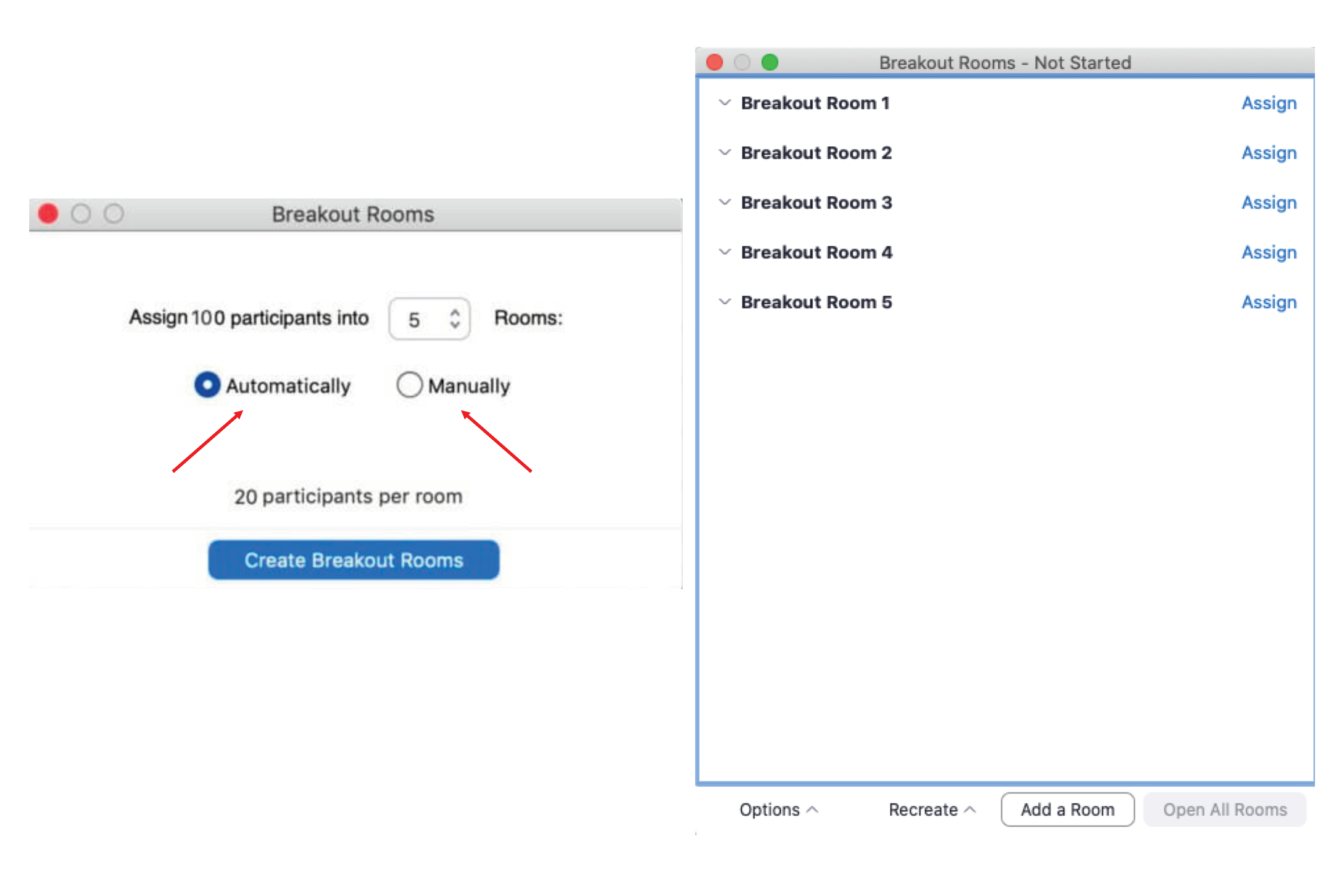
Use Zoom’s recording feature to record your meeting’s presentations and discussions in active speaker or gallery view. This is a great feature if you want to share meeting recordings with participants who might have been unable to join your call or just maintain records of your calls.
Zoom offers accessibility features that help to ensure your meeting’s content best fits the needs of all your participants.
Publicizing and sharing meeting links on social media can unfortunately invite unwanted participation by disruptive guests (i.e., “Zoombombing”). We therefore recommend only sharing the meeting link with invited participants. You can also protect your meeting by setting a meeting password and controlling screen sharing permissions. See these articles for more guidance on how to change your Zoom settings and protect your meetings: